Wiseview for PC: If you are looking for how to use wiseview application on pc then you are at the right place. In this article, I present you a guide on how to get wiseview for windows/mac computer.
Table of Contents
Wiseview For PC
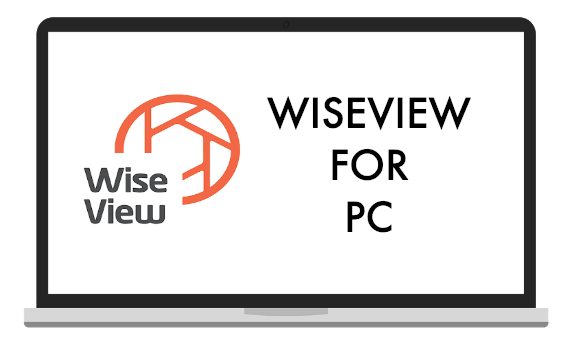
Know the WiseView surveillance viewing app better
Security is very important. What if you could keep an eye on your home from anywhere across the globe? The WiseView is such an app that allows you to watch live video of whatever your Hanwha Techwin security surveillance system is capturing. This is a free app that has been developed solely for the specifications of Hanwha Techwin Security systems and products. It is suitable for tablets and smartphones and can be used with 3G or 4G connections and WiFi. To set it up you will only need to add the camera’s IP address to it.
Why WiseView?
WiseView was released in 2016 and lasted updated in August this year. The fun thing about WiseView for Windows is that it can play live streaming of the videos as well as record them to be viewed later. You can always view them from the saved video section. The app also allows the user to take screenshots from both live and saved videos which means that you can always have proof of an incident happening in your home or office. This amazing app comes with an alarm system which notifies you immediately when there is a movement on the video camera. So, you get constant updates without having to look at the camera constantly.
Check out the list below of the models that are supported by the WiseView app:
– SDH-B73023BF/B73043BF
– SDH-B74043BF/B74043BV/B74043DF/C74083HF/B74083BF
– SDH-B74041/B74081
– SDH-C75083BF/C75123BF/ST581
– SNK-B73040BW
– SNK-D5081/D85121BF
– SNK-B73041BW
– SDH-C85100BF/SF500/C85080BF
– SDH-B84040BF/C84080BF/SF440
More than an Android App
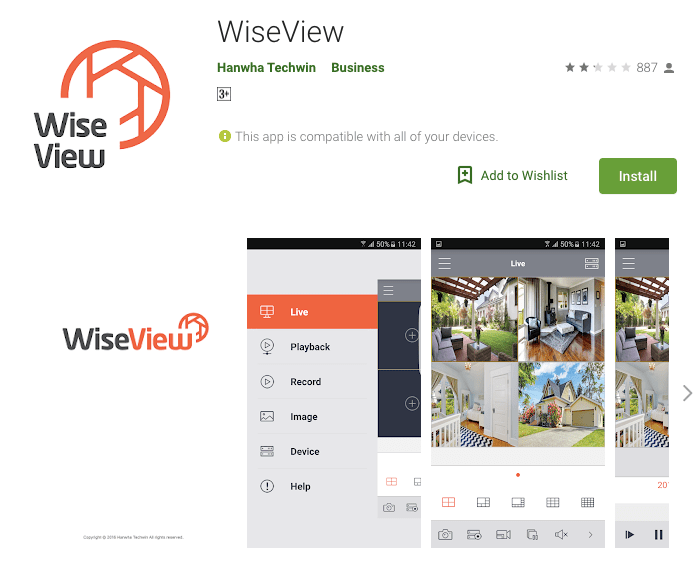
The only glitch that you can face with WiseView for the computer is if you do not have the models that support this app because the system works specifically for Hanwha Techwin’s surveillance cameras only. All Android devices can reap the benefits of this app because it is easily available for download. Earlier PC users had to face difficulty with its downloading but with the presence of Android Emulators, you can get WiseView for windows 10. The installation part is pretty simple for computer users.
Using Android Emulator on your PC
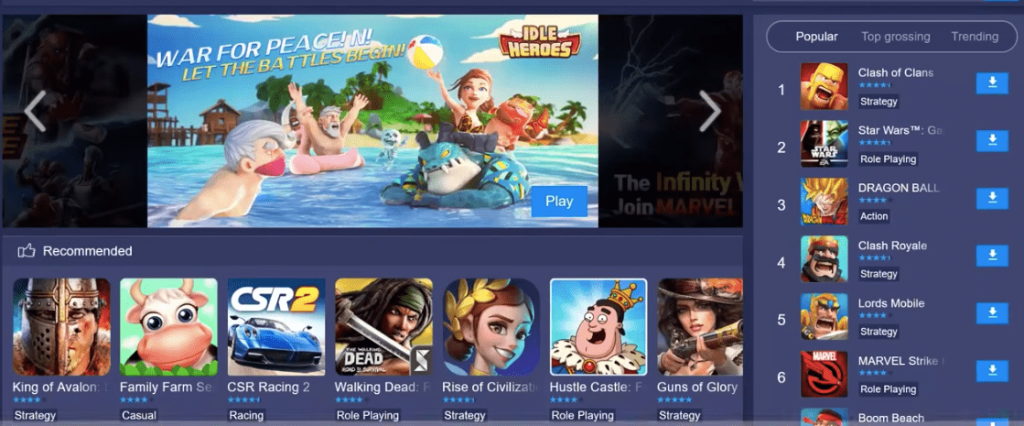
- The first step to follow for install the WiseView for Mac OS is to download the android emulator on your PC.
- There are other Android emulators available in the market but you can use BlueStacks or NOX Player as it is found that this is more trustable emulators. These players allow you to download and use any app on the PC.
- The first step will be to download the BlueStacks or NOX Player on to the computer.
- Once the .exe file has been downloaded follow the instructions displayed on the screen and install it on the computer.
- Check out the homepage of the emulator now and click on the Google folder.
- The next step is to choose the Google Play Store App. Select your Google ID or you can select the Gmail ID. Alternatively, if you have an existing Gmail ID then goes for that and moves on to the next step. Once the Gmail ID has been entered you will see the Play Store interface on the device screen.
- You will need a Gmail ID that is active and can be verified. After the verification process is over the user will be taken straight to the main page of the NOX App Player.
- These steps will remain the same for both Mac and Windows OS.
Using WiseView for PC
The WiseView app can also be used for Personal Computers.
- Firstly, the NOX player has to be launched on the MAC or Windows. With NOX Player you can use WiseView for Window 10 as well as 7 and 8.
- Once, that is complete then clicks on the Google Play sign on the NOX player home screen.
- When the search bar opens you will need to type WiseView on it.
- A page containing all the WiseView app names will appear.
- Simply select the one that is most suitable for your surveillance unit and click on it. Hit the “install” button so that the downloading can start. Or you can download wiseview from here (Android Users). Apple users can download from here.
- The rest of the process is similar to the way you would install a game from Google Play. You will need to accept the terms and conditions of WiseView to continue with the installation process. Once the downloading process is complete you can access Wiseview for pc anytime. After the installation is complete you will need to use the home screen of Nox Player to get access to the live video and save videos of your surveillance unit.
Some other app for PC:
- Camhi
- gCmob
- zArchiver
- Flud
- Aloha Browser
- APK Editor
- Waze for Windows
- Podcast Addict Windows
- Smartnews for Windows
- Starmaker for PC
- WPS WPA tester for laptop
The WiseView app is a user-friendly one that allows you to keep a watch on your family or office even when you are travelling. Its unlimited playback option and advanced features make its a must-have for people who are concerned about the safety of their families.
Leave a Reply