Activate WhatsApp Conference Call: I am a person who is addicted to WhatsApp. And I love voice calls and video calls on WhatsApp. This is because WhatsApp is free, easy to use interface and no advertisement is involved. In this article, I will teach you a very easy method on “How to activate WhatsApp conference call on your Android & iPhone“.
There are many new features added in WhatsApp in 2017. WhatsApp look can be customized, WhatsApp messages can be scheduled and many things can be done using WhatsApp. This trick helps to Enable WhatsApp Conference Call feature.
To activate the 3-way video conference call on WhatsApp, the root is not required.
This group calling WhatsApp can be activated on Android, iPhone or Windows.
Disclaimer: This is not the official method to activate WhatsApp Conference Calls. The developers of WhatsApp are working on this method to bring WhatsApp Conference Calls Feature and some other features like Picture in Picture mode for videos. It will take some time to get these features on WhatsApp officially. Till then you can use my method to use WhatsApp Video Group Calls.
Table of Contents
Download or Enable WhatsApp Conference Call Service
WhatsApp is now owned by Facebook. And you can also use this method to enable facebook video conference. If at all you face any difficulty to get WhatsApp Conference Call, then let me know in the comments.
Features of Video Conference Calls App
- Voice or Video Group Calls
- Chat Heads for Video Conference.
- You can flip the camera while the Video Group Call in on.
- You can mute/unmute the audio while video conferencing on WhatsApp.
- 6 People can join Video Conference Calls on WhatsApp.
How to do Enable Conference Video Calls on WhatsApp
- The first step is to download the apk file for enabling WhatsApp Video Conference Calls. You can download the apk file from the downloads section of this part.
- Before installing the Video Conference Video Calls APK, make sure to turn on the Unknown Sources. If this setting is turned off, you cannot install the application.
- Download, Install and open the application.
- Once you open the 3-way video conference app, click on “start“.
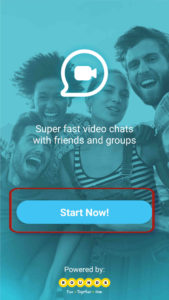
- Now you will be greeted with the Video Calling Screen.
- Click on the green button and it will ask you to select an app. Now select app as WhatsApp Messenger.
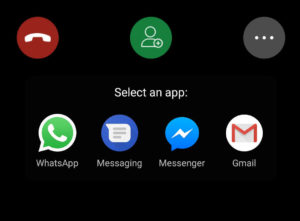
- Now select people with whom you wish to do Video Conference Call. And the link will be sent to that person.
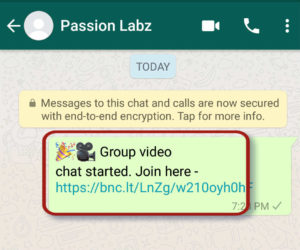
- When that person accepts your request to join the video group call, the video conference will start. You will see complete new UI for video conferencing calls.
- You can add a maximum of 6 persons for video conference calls on WhatsApp. This limitation may be removed in near future.
- I hope you will not ask again how to do video conference on WhatsApp.
Also See: FM Whatsapp v7.50 Download and Insta Plus
Downloads:
Video Conferencing App
Final Verdict on WhatsApp Conference Call Feature :
Many new features have been added in WhatsApp. Initially, WhatsApp added Voice Calling Feature, and then Video Calling Feature. This time “WhatsApp Conference Call” can be activated. And this tutorial of how to get WhatsApp Video Conference Call is the easiest tutorial to Enable Group Video Calls or Conference Video Calls feature. By far, this is the best method to activate the Conference Video Calls on WhatsApp. Soon, I shall make a guide on video conference call for Facebook and other messengers.
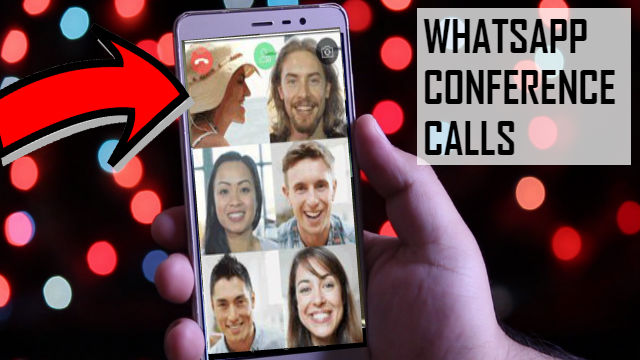
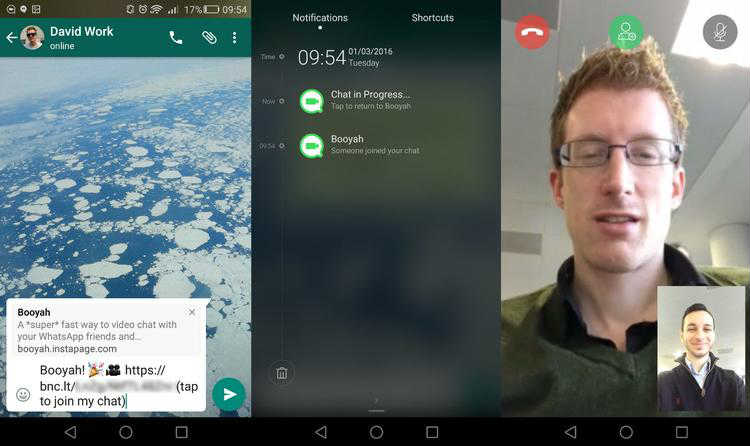
Johng74 says
I really enjoy reading on this website, it holds great articles. Don’t put too fine a point to your wit for fear it should get blunted. by Miguel de Cervantes. eggeeddbaafd
Smithk637 says
You have brought up a very excellent details , regards for the post. ddgfekekbbefdagd
escort blog says
It’s truly a nice and helpful piece of information. I am happy that you shared this
useful info with us. Please keep us informed like this. Thanks for sharing.
Geralyn Pantaleo says
Hi, I read your new stuff daily. Your humoristic style is witty, keep it up!|
karthik chowdary says
Hi,
It’s truly helped for the who are addicted to WhatsApp. The conference call is the most useful family and friends. This article is good and nice information.
TattooLV says
awesome, do you mind if I share this?
Simraan says
I don’t mind at all. Please go ahead and share it.