Samsung Odin Download: If you own a Samsung Smartphone and searching for the samsung odin then you at right place. In this educational post, I present you a guide on how to download odin and use the samsung odin on your pc. You will most of the useful versions of ODIN here- Odin v1, Odin v2, Odin v3, Odin v3.04, Odin 3.07, Odin 3.09, Odin 3.12.1
Table of Contents
Samsung Odin Download
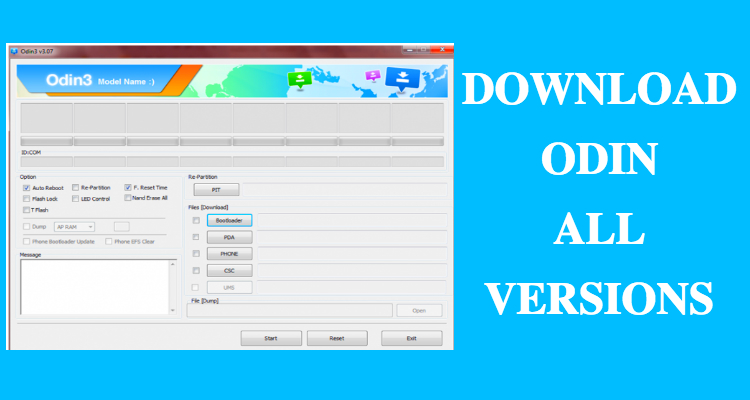
To download the samsung odin and use it properly on your pc, you need to understand the following aspects of Samsung Odin.
What is Samsung Odin?
Many Samsung users may already know about the odin software. In case you don’t know, Samsung Odin is a flash tool designed by Samsung specifically to work with the Samsung Smartphones.
With the help of odin software, you can flash the stock firmware or stock ROMs on your samsung device.
There many versions of odin released by the Samsung. You should use the odin advised by your tutor or you can use the latest one. In this place, you will find Odin V1, Odin v2, Odin V3, Odin 3.04, Odin 3.07, Odin 3.09 and Odin 3.12.1
Why Download Samsung Odin?
- This is the best flash tool for the Samsung Smartphones.
- Odin Samsung is available for free of cost.
- This flash tool has a very simple interface.
- Automatically detects the Samsung Smartphone’s model number.
- If you samsung phone is bricked then you can use Samsung Odin to unbrick your Samsung Phone.
- If you have updated your samsung smartphone to the latest update released by Samsung and you are facing some bugs in it, then you can easily downgrade the android version using the Samsung Odin Flash Tool.
Requirements for Odin V3-3.04,3.07,3.09,3.12.3:
Your PC must meet the following requirements for using the odin flash tool for samsung phones.
- A windows computer running XP or Windows 10/8/7.
This odin flash tool for android works only on Windows Computer and you cannot install this software on Linux or Mac. - Minimum 2GB of RAM.
- An original USB cable of your smartphone.
- Samsung USB Drivers.
- MT65XX Preload Drivers.
- Smartphone firmware is required which is to be flashed. The firmware should be in the form of .tar or .tar.md5
Precautions before using the Samsung Odin:
- Install Correct Drivers: It is highly recommended to use the correct Samsung Drivers. If you install the wrong drivers then the odin tool will not detec your smartphone.
- Charge the battery above 55%: The battery performance plays a major role here. If the battery is less then you may end up bricking your smartphone entirely. So it is mandatory to have a good battery percentage before flashing the file using the odin.
- Backup Data: The process of flashing the firmware will eradicate every single thing present on your smartphone. If you have any important contacts, or any content then you should make a backup of it.
- Use the correct firmware: Every firmware is developed for a particular device model. Make sure to use the correct firmware for flashing. If you use the incorrect ROM for your samsung phone then you may end up with a dead smartphone.
How to Download and use Samsung Odin Flash Tool
- The initial step is to download the Samsung Odin Flash Tool from the download links below.
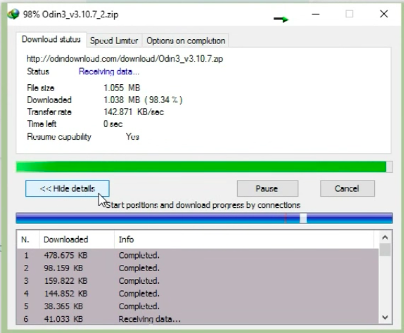
- Download the zip file of samsung odin and extract it.
- Open the setup file of Odin.
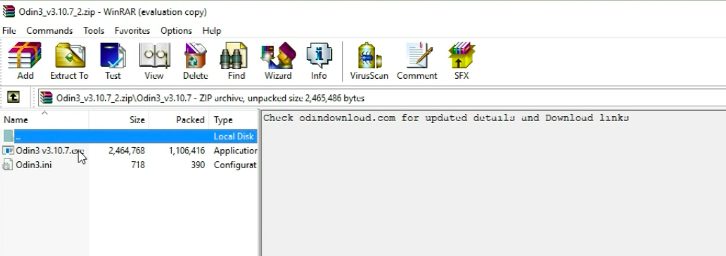
- You have to boot your smartphone into the download mode and connect it to the PC.
- To boot your samsung phone into download mode, you have to enable the USB Debugging in your samsung phone.
- To turn on the USB debegging, you should switch on the developers option.
- Go into Settings<About Phone<Click on Build Number for 7 times. It will enable the Developer Option.
- In developer option, scroll down and you will see a setting of USB debugging. Enable the usb debugging of your samsung phone.
- Next step is turn off your samsung smartphone.
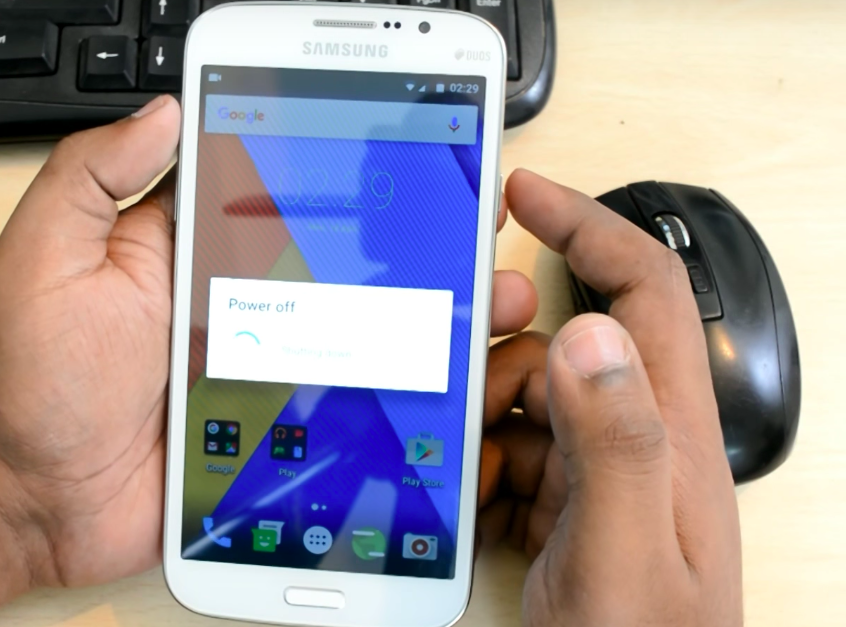
- Press the Home Button, Power Button and Volume Down button simultaneously for few seconds, and the Samsung Smartphone will be booted into the Download Mode.

- Now, a warning will appear on your screen. It will ask to press Volume Up key to continue.
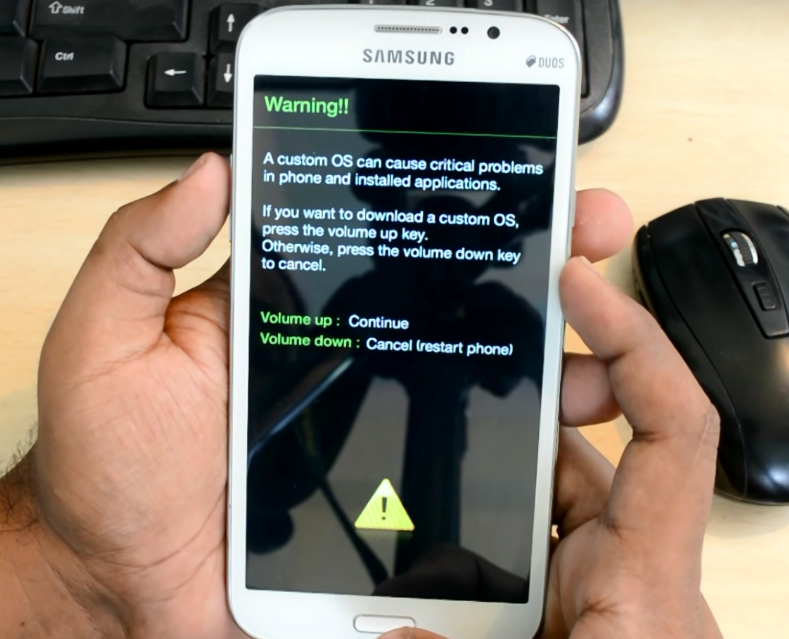
- Press the volume up button and the phone will be taken into the ODIN Mode.

- Now is the time to connect your samsung smartphone(in Odin Mode) to the computer using the original samsung usb cable.
- The next step is to Click on AP in Odin software.
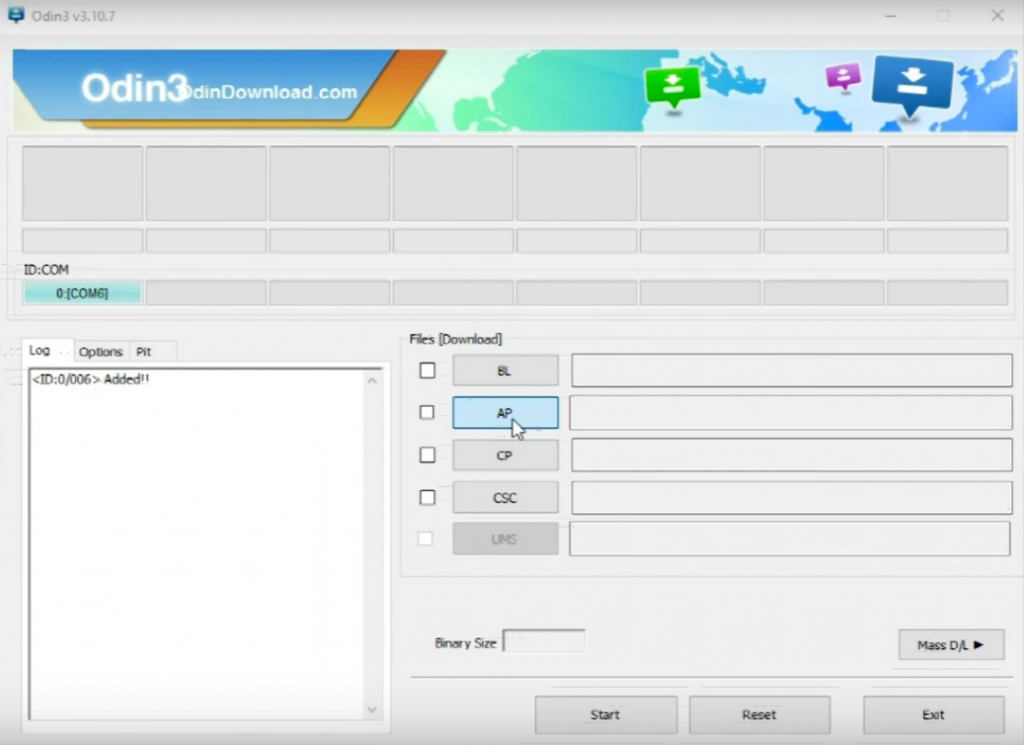
- Locate/select the firmware that you have downloaded.
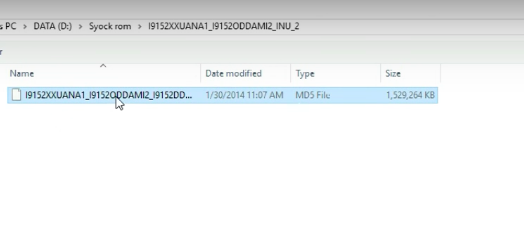
- Now click on Start in Odin Flash tool and the flashing process will begin.
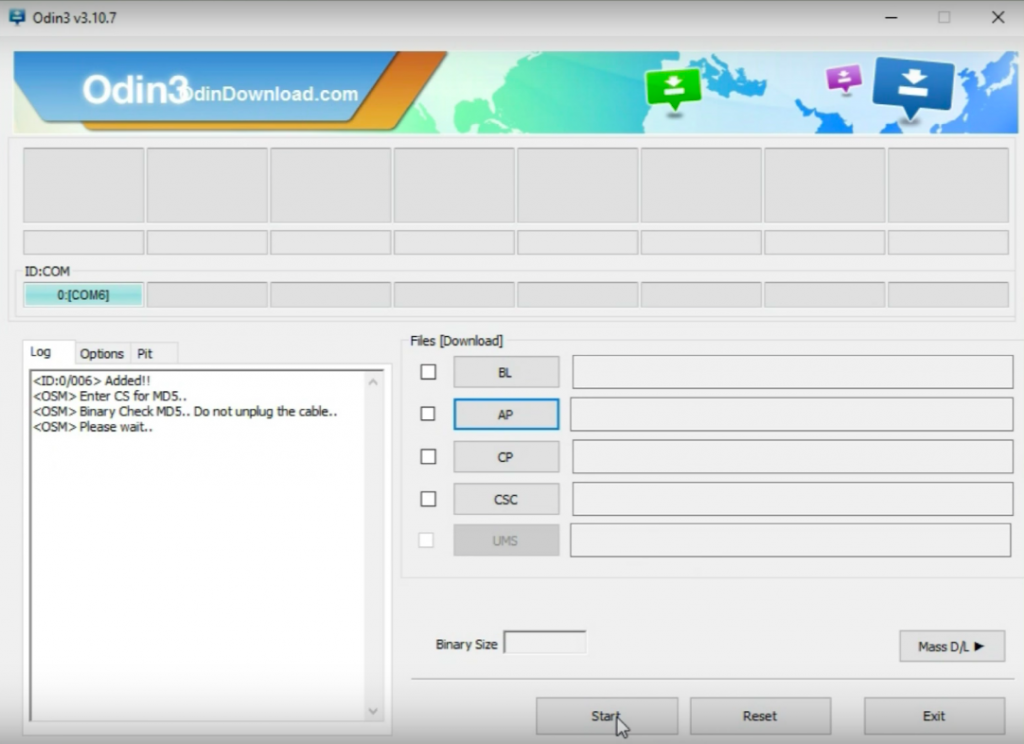
- The whole flashing process of samsung firmware will take place in 5 or 15 minutes. The speed of flashing depends upon the performance of your system. Do not worry, if the flashing takes a bit longer.
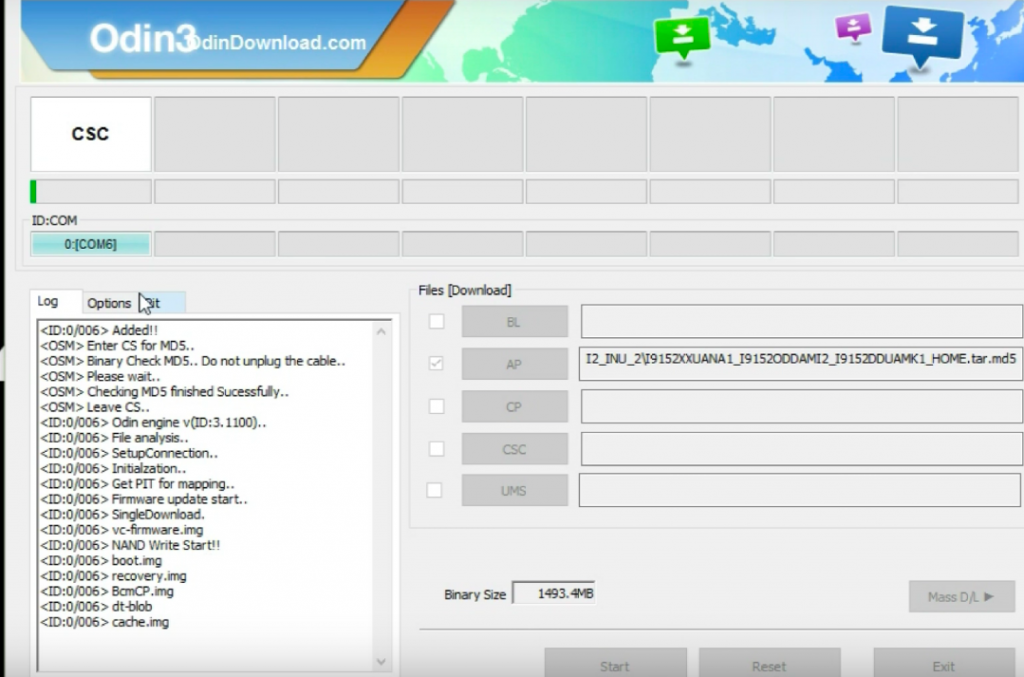
- You can also see the flash progress on your samsung mobile.
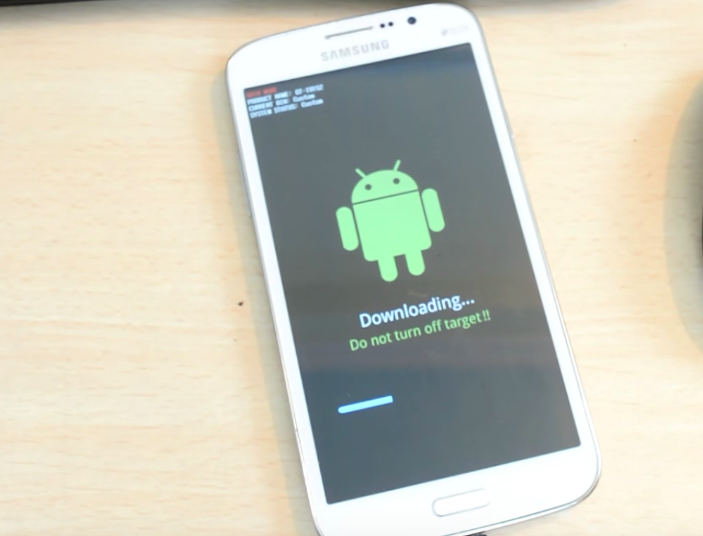
- Once the whole flashing process is completed, you will see pass logo at the top of the ODIN Screen.

- Now you will be greeted with the Samsung Logo.

- Go through the basic setup of Samsung.

- Congratulations for successfully downloading and flashing the firmware on Samsung Smartphone.
If you love to play clash of clans on your samsung phone then you should play clash of lights s2.
Odin Downloads
If you have a mediatek smartphone then you should use sp flash tool and mtkdroidtools for flashing the mtk phones. And lg users should use lg flash tool.
Final Verdict on Samsung Odin Latest Version
This was the informative post on how to download and use the Samsung Odin on Computer. I have tried to cover all the important concept of Samsung Odin V3(3.04,3.07,3.09,3.12.3). I hope you will not face any errors or difficulties to download odin samsung. For any queries related to Odin android flash tool, you can ask them in remark section below. I will try to resolve your problem related to the odin flash tool in best possible time. If this post has helped you to get samsung odin then subscribe to our blog for latest updates and tweaks on technology.
Leave a Reply