If you are looking for an extremely quick and easy way to make a slideshow on Windows 10 without using any third-party software, you can use Windows 10 built in native tools. The Photos application and your handy File Explorer will let you take your photos from a USB drive, a smartphone or a digital camera and display them in a slideshow fashion without any effects, transitions, or animations that you would see with other slideshow software. While a native slideshow is great for a quick look at the photos, it is primitive at best. If you are looking to create a more stunning slideshow on Windows 10, you will need to use compatible software like SmartSHOW 3D.

Table of Contents
What Is SmartShow 3D?
SmartSHOW 3D is professional-grade software that enables anyone, yes even those without slideshow creation knowledge, to design and export stunning slideshow presentations across multiple categories. Whether you want to create a holiday themed slideshow for family, showcase your vacation photos, or create a presentation for work, SmartSHOW 3D has a template for that. With the 5-minute jump in feature, you can have a unique slideshow up and running in five simple steps, which we’ve outlined below.

How to Create a Slideshow with SmartSHOW 3D?
- Want to Jump In or Get Creative? You will need to decide whether you want to sit down and spend some time with the program by creating a new project and starting from scratch or choose to jump right in with a premade template. For creating a slideshow quickly and easily, we suggest using SmartSHOW 3D’s 5-minute slideshow option, which allows you to create a themed slideshow based on one of the 550+ professionally designed templates.

- Choose to Add in Photos & Pick Their Placement. Once you have a template picked out, you will need to add your photos to the storyboard. You do this by clicking on the ADD button at the top of the software and choosing your photos from their currently stored location. Once they have been added in, you can use the drag and drop feature to re-order them along the storyboard or you can make neat designs with them depending on which template you chose. Some templates even have collage options and unique effects. Now that your images are in place, head on over to the transitions tab and choose how you want your images to enter and exit their respective slideshow frames.

- Add in a Track or Two. Next, you will want to click on the music tab at the top of the software and choose a song that fits the slideshow you are making. You can choose from the built-in library that has over 200 royalty free tracks in it, or you can upload your own to the slideshow. If you want, you can even record your own voice and add that in as well. You can also add in more than one track, so don’t be shy about layering or transitioning tracks throughout the presentation.

- Consider Adding in Special Effects. Even though we skipped over the animations tab above, there’s good reason for it. You want to add in your animations after you have the rest of the project together, as you’ll have a better idea of what will go when you’re nearing the end. The animation library that SmartSHOW 3D has is quite large, totalling 350+ animations. These work by dragging and dropping them onto the element you want to animate. You can add in 3D effects, realistic effects, and even add in video backgrounds.
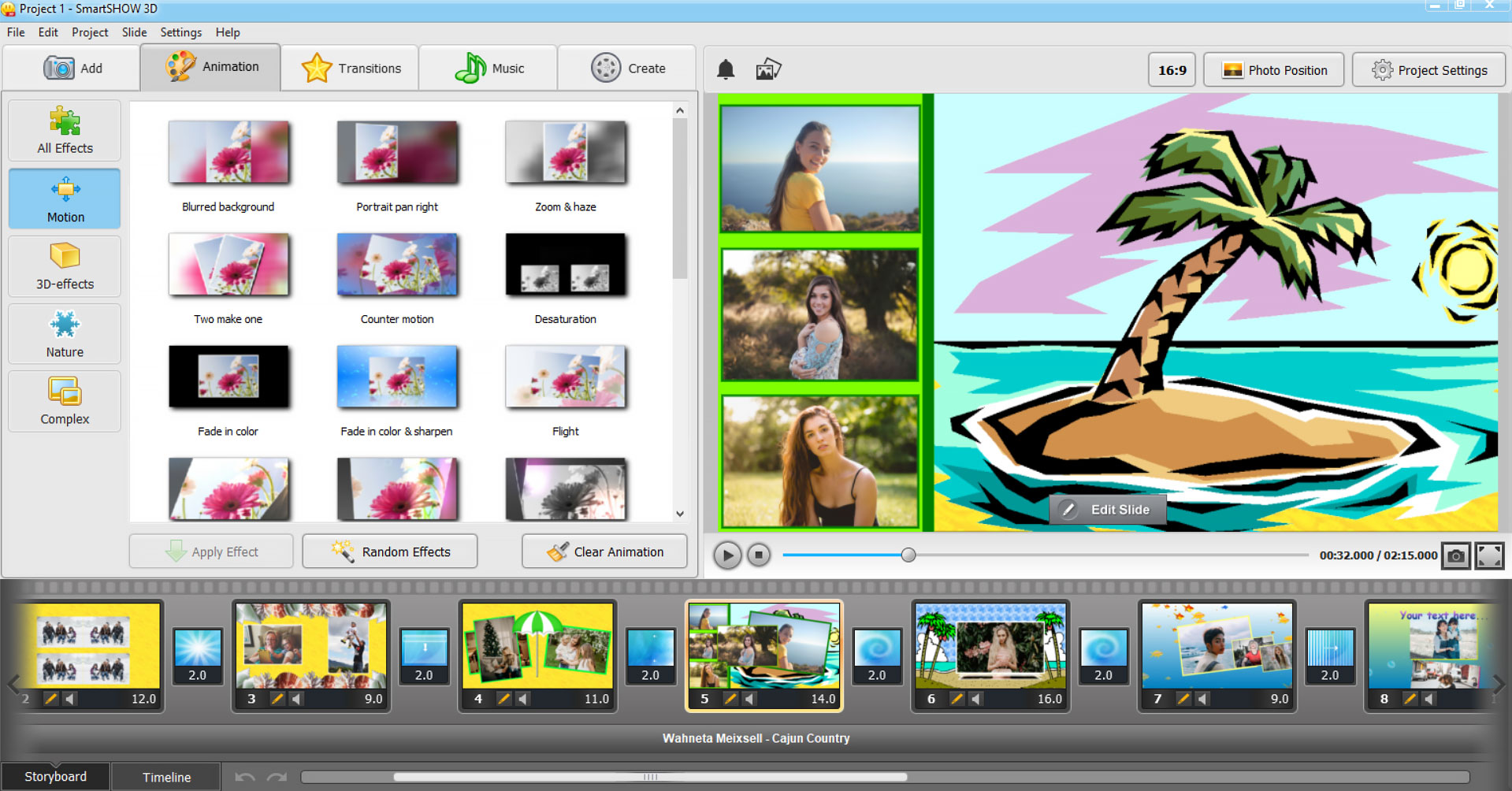
- Hit That Create Button! Once you are happy with the overall theme, the placement of your photographs, and have added in music and cool animations, all that is left to do is hit that create button. You will need to pick a video format when you go to create your slideshow. Choose from either high definition, mobile video, video for television, AVI, or other. AVI and high definition are the most popular.

Conclusion: Beginner-Friendly & Perfect for Creatives Too!
While using Windows 10 native applications are incredibly easy and only require a few clicks, they lack any storytelling elements and do not come with the ability to add music, export the video, or create a theme around the presentation. SmartSHOW 3D slideshows on Windows 10 allow both creatives and beginners alike to make stunning slideshows from a wide library of transitions, animations, effects, and professionally designed templates. It’s super easy to learn if you understand the storyboard concept and with the tab designed user-interface, navigating the software is a breeze.
Leave a Reply