RoboCopy GUI is an easy-to-use command-line tool designed to simplify working with the RoboCopy utility. The graphical interface supports copying all files, directories, and subdirectories from a source folder to a destination folder. In addition, the tool supports most of RoboCopy functions.
Table of Contents
What is Robocopy?
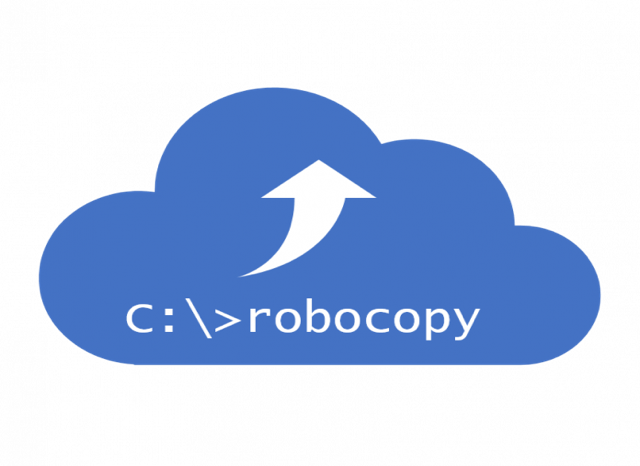
If you want to get exhaustive information about Robocopy, see our article What is Robocopy is Windows on RocketFiles. Below you can find a brief description of the program’s main features and advantages.
Robocopy (Robust File Copy) is a command line utility for replicating (not just copying) directories (folders). It was available as part of the Windows Resource Kit and was introduced as a standard component of Windows Vista, Windows 7, and Windows Server 2008.
Robocopy is considered a more efficient alternative to Xcopy.
Robocopy is designed for failover copying of directories and directory trees. It has the ability to copy all (or selected) NTFS attributes and properties. The program also features additional code, which allows restarting the program after a connection failure.
As you see, Robocopy comes in handy when necessary to copy multiple files and entire folders. On the downside, the program is not that easy to use. It requires previous experience with command line tools and specialized skills ordinary users don’t usually possess. That’s when Robocopy GUI may come in handy.
Advantages of Robocopy GUI
Users often refrain from using command-line utilities and fail to benefits from all their functions due to the lack of essential skills. The same is true for Robocopy. Still, you may benefit from third-party programs, whose main purpose is to offer an interface to a specific full-featured command-line tool.
Robocopy GUI is the program that allows you to use Robocopy features and manage its operations in a more efficient way through a GUI (interface) to robocopy.exe command line. To use the utility, you need to manually specify the location of the robocopy.exe file. As Robocopy GUI relies on Windows 2003 Resource Kit Tools, be sure to download the essential component prior to using the utility. With Robocopy GUI, you’ll be able to easily copy various files from a source folder to a destination folder. Moreover, you may unable additional settings which will enable you to copy not all required folders, but also subdirectories (excepting or including empty ones). You can also use the /mir switch to delete the source folder after transferring required files to a destination folder.
Robocopy multi-thread feature is also worth mentioning. It spares you the bother of selecting, copying, and pasting required files manually. Copying files in multiple threads substantially speeds up file transfer.
You can also customize the functionality of Robocop by specifying the file information you’re aiming to copy from.
Before proceeding with the tasks, you can activate the log function to make sure you’ll be able to check the information relating to copied directories.
Conclusion
Robocopy GUI is a graphical user interface for Robocopy command line program that helps you use Robocopy to its full potential and enjoy its versatility.
Leave a Reply