Android Device Manager was launched by Google in 2013. It really helped many Android users to locate their Android smartphones or tablets. With the help of Android Device Manager, the device can be tracked or data can be deleted or phone can be locked forever. The features of Android Device Manager had been updated in regular periods. This time Google didn’t update the features of Device Manager, instead, they updated the complete app from Android Device Manager to Find My Device. Find My Device application is now a part of Google Play Protect Service.
Table of Contents
Use Find My Device App To Protect Your Android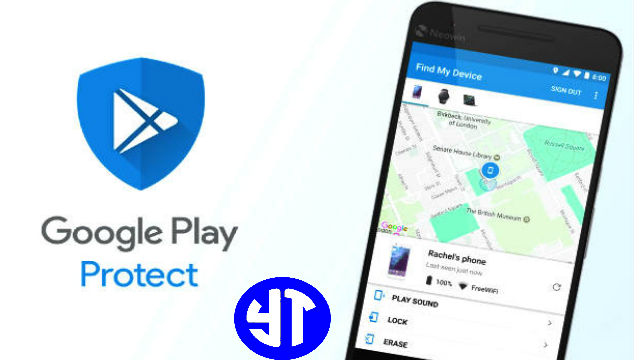
Also Check: Get Android O Features On Any Android
Features Of Find My Device
Features Of Find My Device is similar to Apple’s Find My Phone.
Also Check: Android Device Manager for PC
- You can use Find My Device application to ring your phone in case it is present near you do not find it.
- Also, Find My Device helps you to locate your Android phone in case it is lost somewhere.
- Also, Find My Device helps you to erase the complete data in case your Android is in wrong hands.
- The phone can be locked forever with the help of Find My Device App.
Also See: Cool & Interesting Websites To Visit Before You Die - Also, Find My Device shows you the current battery status and the wifi information. This is the new advanced feature which was not present in Android Device Manager.
Also Check: List Of Android Phones To Receive Android O
How To Use Find My Device
- To use this features of Find My Device, you can download the app Find My Device from the download section of this article. There are many apps in the play store with the same name but not from Google. So I recommend you to use my download link which will take you to the official app from Google.
- Download and install the find my device application on any android phone. To login into Find My Device app, use the same Gmail account which was present in the lost phone.
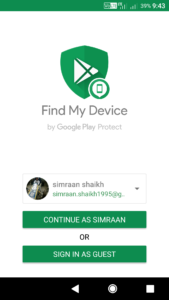
- Once you have logged in, it will show you the list of Android phones, select your Android which is lost.
- It will show you different options, select any option from the ring, locate, erase, and lock.
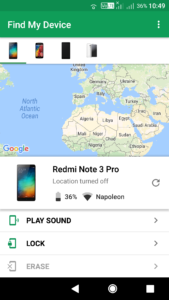
- Locate: It will show you the map on the app and if you click on locate, it will show you the exact location of your Android phone.
- Ring: If your Android phone is lost somewhere near you and you are unable to find it then click on Play Sound. Your phone will start ringing and it will stop if you press the power button for about 5 seconds.
Also Check: New WhatsApp Assistant - Lock: This feature allows you to send your contact information to the lock screen. As soon you send your contact info, the device will be locked if it is being used. This helps to secure your data.
- Erase: If there is some private information on your phone and you wish to force wipe the data present in it then use this feature. It will format all the data present on your lost Android.
- In this way, you can use Find My Device App on your Android.
Also See:This Amazing Linux For Android Will Change Look & Feel Completely(Worth Trying)
Use Google To Use These Features.
- Open Google and log in with the same Google account as that of lost phone. And search for “Find My Phone”. It will provide the same features as that of Find My Device App.
Also Check: Get Android O 8.0 Oreo Theme
Downloads:
Final Verdict:
People generally search for find my tablet Google, find my phone Google, locate my device or find my device. To help people locate their Android phone or tablet, I made this simple tutorial on Find My Device app which is the replacement of Android Device Manager. With the help of this Find My Device app, you can easily find, ring, erase, lock your android phone tablet.
Share this article to as many people as you can because it will help someone to find their lost Android.
Leave a Reply